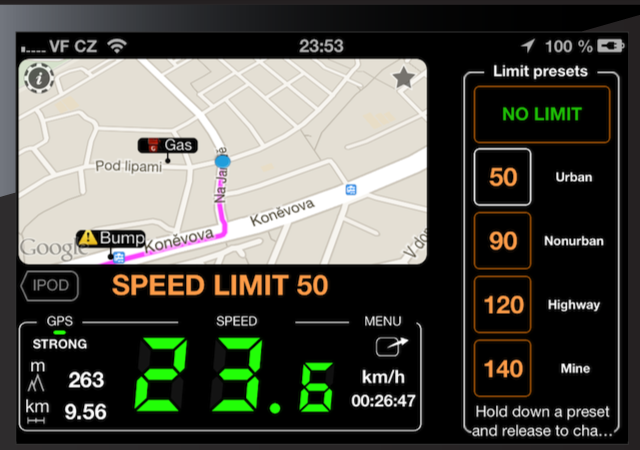Show me the map!
The fastest way: MENU > MODES > Map mode. Or:
By default speedometer starts with showing speed as its main reading. To switch to the map, please just scroll through the bottom dashboards to the right or use scroll buttons:
In this way, via TIME dashboard you’ll get to the rightmost dashboard which is the map:
By default map rotates to always show you what’s ahead of you. That’s done by means of compass if you don’t move or with GPS course if you are on the move. There is a short “tail”/breadcrumb provided that serves for better orientation on the map.
Over recent versions, map feature has evolved quite a bit and here are additional tutorials available to switch between different map types and use offline or custom maps:
Maps video tutorial (full screen, offline and custom)
Information on “unlimited maps” in-app purchase (grab it until it’s FREE!)
Map is evolving over time and here are a few links on new capabilities:
Coordinate, distance and heading tools for the “don’t follow me” map mode
Create or edit an off road route on a map. Or import from GPX.