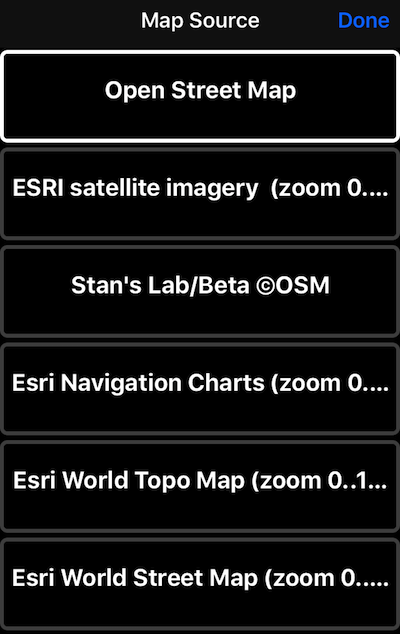Managing offline maps
Available in the full version.
New from version 1.8 is ability to Import existing mbtiles, Rmaps, sqlitedb maps
Offline maps are based on map raster tiles provided by a map server. App comes with several pre-installed map tiles sources:
- Open Street Map (Zoom 0..18)
- ESRI Satellite imagery (Zoom 0..17)
- Stan’s (app author) Lab/Beta OSM map server (Zoom 0..18)
- Esri Navigation charts (Zoom 0..10)
- Esri World topo map (Zoom 0..18)
- Esri World street map (Zoom 0..18)
You can surely add you own map source/server to download maps from. Some servers, like mapbox, may require a key to access them. You can put such a key into the map source url.
To create an offline map, tap on a “+” sign in “Map Settings”:
In the offline map detail window set a map name (by tapping on a row with a map name):
Pick a source to download the map from (by tapping on a Source row):
Tap on a “Region” row to pick a region to download:
Tap on a “Zoom levels” row to pick zoom levels you need to download:
And now all is left is to tap on “Start download” button. Before doing it though, please review the expected download size and space available on a device:
During download you can use resume or cancel buttons to stop or clear the download data. If you stopped the download of it was stopped because of the map server errors or timeout, you can resume it with a Resume button:
After competing the download and returning to a map settings screen, just select that downloaded map from the maps list. If area shown on a map will not be covered by an offline map you selected, you’ll see a “No Data” map tiles telling you the zoom level currently used by a map:
Try to zoom map in or out so its zoom is between those that you downloaded. We can recommend to always download lower zooms levels, it makes it easier to find your downloaded region on a map then. So it is better to select for download zooms between 5 and 16, then selecting 14 to 16. Lower level zooms only need small number of tiles to download.
This feature is available only in full version. You can upgrade by tapping here. ####
More on offline maps: