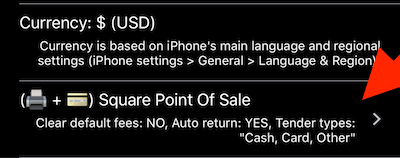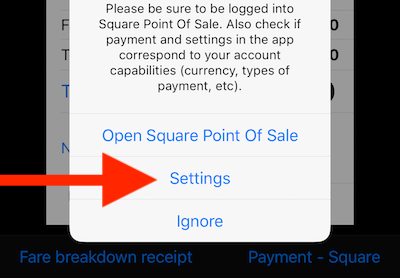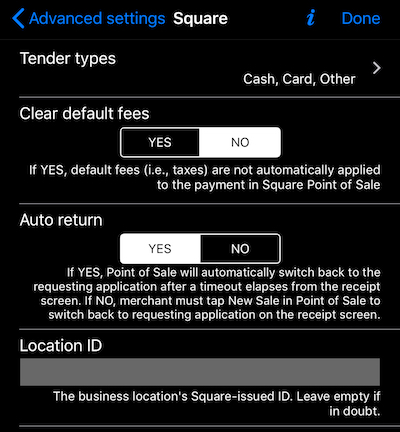Square Point Of Sale app integration settings.
You can open Square integration settings either via “Advanced settings”, down to the bottom:
Or there is an option to access settings screen when error happens in Square app in response to a taximeter request:
Following options are available:
Tender types.
You can pick here what tender do apply for you in Square. Please only pick options accepted for you by Square as otherwise Square returns an error. More information on tender types.
Clear default fees.
If YES, default fees (i.e., taxes) are not automatically applied to the payment in Square Point of Sale
Auto return.
If YES, Point of Sale will automatically switch back to the requesting application after a timeout elapses from the receipt screen. If NO, merchant must tap New Sale in Point of Sale to switch back to requesting application on the receipt screen.
Location ID.
The business location’s Square-issued ID. Leave empty if in doubt. More information (square website) on locations.
You you decide to fill this field, please beware that this is not location name or nick name, but ID that you can see in the browser url bar when editing this location.
Related information:
General information on Square Point Of Sale app integration
Integration with Square Point Of Sale app (credit cards + mobile printing) - from version 1.7