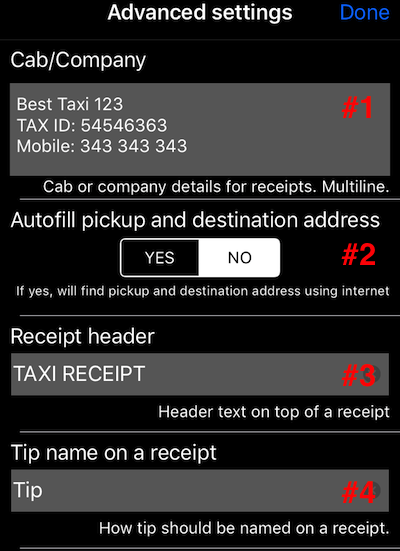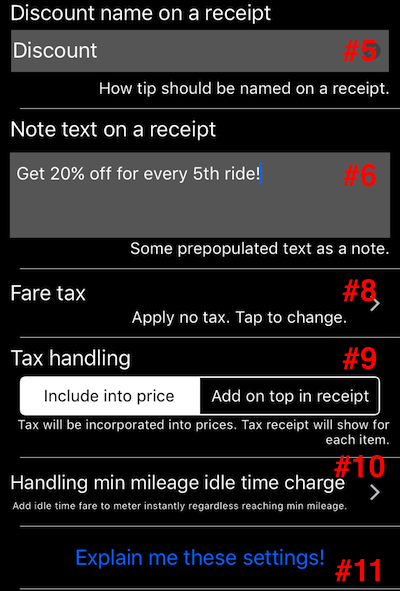Taximeter. Advanced Settings.
Your requests for customization and tweaking drive the need for Advanced settings in the app. Currently you can setup:
#1 Company or cab details to be shown in the company/cab field on a receipt
#2 Switch to allow or forbid automatic search for a start and end address of a trip. NO by default. If YES, the app will try to resolve the address of a trip start and end automatically and will use this information on a receipt.
#3 Label to use on a receipt header before the receipt number.
#4 How to name “tip” on a receipt. Tip is created by adjusting the receipt total amount by a “Total” button on a receipt. This way you can name this item on a receipt as “gratitude” or something else, matching your business case.
Screen continues:
#5 How to name “discount” on a receipt. Discount is created by adjusting the receipt total amount by a “Total” button on a receipt and when adjusted total amount is less than a fare billed. If you want to use “coupons” or vouchers for discounts, please apply them as trip extra items.
#6 If you need to add some pre-filled text to a receipt’s note, this is the place. You can always change/delete it then directly on a receipt. I can imagine this being helpful for having some pre-canned marketing or legal text on a receipt, placed into note field.
#7 Sorry this field got removed on the last moment before the release, please continue to #8 :).
#8 Tax to apply for the time and distance fare. Only go this way if you need to handle sales tax on your receipts. If you do, here is detailed information on setting up sales tax .
#9 Sets how to incorporate tax into the receipt and final billed price. If “Included into price” all prices on receipt are considered as including sales tax. If “Add on top in receipt” then tax is added on top of a meter (+ tip or - discount) amount. This corresponds to US and CA requirements to add tax on a “cash/counter desk” on top of a metered amount.
#10 If your tariffs include minimum mileage in minimum fare, then this setting allows to set how to handle idle time charges that happen before reaching that minimum mileage. Experience showed that you often want to handle this differently from country to country or company to company .
#11 Button to open this information page to explain you all of the settings above.
If you need more information or advice, please use the star button in the app to contact me, I’ll be happy to help.
More information:
Working with detailed breakdown receipt