Fare and extras breakdown receipt (+Tax)
Detailed receipt shows quite more information on the fare, extras and tax. As it can be really longer, I’ll cut it in several pieces here:
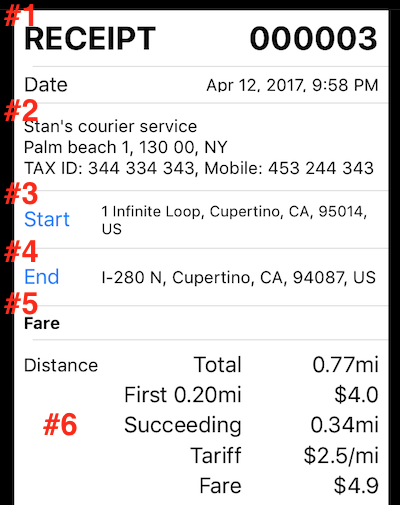
#1 Receipt header. You can configure its text in Advanced settings.
#2 Cab/Company information field and button. Tap on a blue button to open Advanced settings where you can setup what is shown here.
#3 Trip start address. Again it’s a button. You can setup this to be filled automatically in the advanced settings or you can always use blue “Start” button to input the address.
#4 Same as #3, but applies to the end point of a trip.
#5 Fare section to show tariff details for the time and distance shown.
#6 Distance fare detail.
Receipt continues:
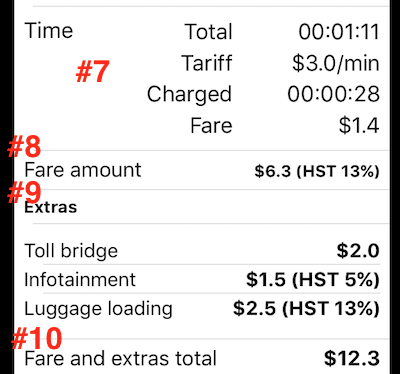
#7 Time fare detail.
#8 Total distance and time fare amount.
#9 Extras section. Lists all extras for the trip including their tax.
#10 Total of fare and extras.
Receipt continues:
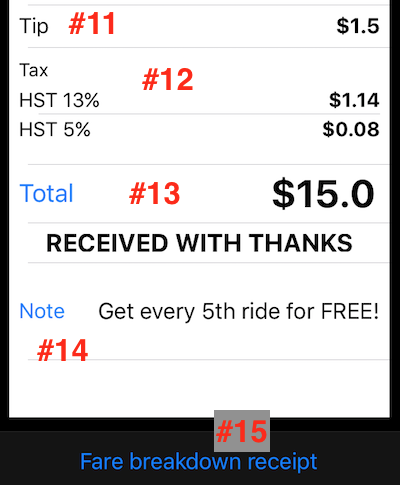
#11 Tip or discount section. Shows either tip of discount that is calculated as a result of manually adjusting Total value.
#12 Tax section. Shows a row for each tax rate.
#13 Total. This is a field and a button. Tap on a button to adjust the Total amount. When fare is $9.4 and customer tells $10 and expects to see this on a receipt, that’s what you use.
#14 Receipt note. You can tap on a “Note” button to enter the note for this receipt. In addition to that you can setup some “pre-canned” text to be used for the note until you overwrite it on a specific receipt.
#15 Receipt type selector. Allows to pick a different receipt type to show.
Related links: