BLE sensors integration. Heart rate, cycling speed and cadence.
Available for iOS 17 and higher

From version 4.5 you can monitor following bluetooth sensors in the app:
Speed, Cadence, Heart rate.
Accessing the dash
To access the bluetooth cycling panel you can either swipe through the bottom dash (in portrait orientation, one swipe left from iPod panel) or the left dash (in landscape orientation, one swipe up from iPod panel), or tap on a 3-dots button in the bottom (or left) dash/panel > Pick what to show here > Bluetooth cycling sensors.
Connecting sensors
The app will ask you to enable access to bluetooth on the first appearance of the bluetooth cycling panel. If you allow the app to access bluetooth, you can start connecting sensors. Tap on any of the sensor sections to add the corresponding sensor:
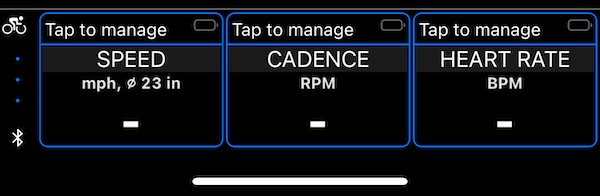
Menu for speed sensor offers to search for sensors and set up a wheel size/diameter. Wheel size supports both centimeters and inches. Speed units are based on the main speed units and support km/h, mph, knots. Menus for cadence and heart rate only offer to search for corresponding sensors.
Once connected, the sensor becomes “saved” and whenever this bluetooth cycling panel is active, it will be searching for these saved sensors and trying to connect to them automatically. You can use sensor menu to disconnect from it and “forget” it.
Reminder: everything in a blue color or with a blue border is a button.
Troubleshooting
I don’t see my sensor in the list.
If you don’t see the sensor in the list, check if sensor is in range and is awake. Bluetooth sensors go to sleep if they are not used and you need to wake them:
- Speed and cadence sensors need some rotations to become awake.
- Heart rate sensors might need to be put on a body and touching your skin. If your skin is super dry, it helps to use a drop of water on the designated sensor areas.
Some sensors can be connected at once to a limited number of devices. Some may be connected to only one device. If you don’t see your sensor in the search list, check if it is not already connected to some other device/app and its connections limit is not exceeded by that.
Sensor is connected, but speed or cadence is always zero.
Per bluetooth.org specification there is only bluetooth profile - “Cycling speed and cadence”. This serves both speed and cadence.
In real life, there are two separate sensors, one for speed (on the wheel axle) and one for cadence (on the crank). Makes sense.
All sensors we tested with (Garmin, Thinkrider) either are separate sensors (Garmin) or ‘universal’ where you can switch between the speed or cadence mode. In case of Thinkride you switch between these modes by removing the battery and re-inserting it.
You can connect sensor in the cadence mode as a speed sensor, but cadence will be always zero. You can connect sensor in cadence mode as a speed sensor, but speed will be only zero.
All the sensors that we tested provide a hint of their current mode or purpose. Here is a sample “search for sensors” screen in the app:
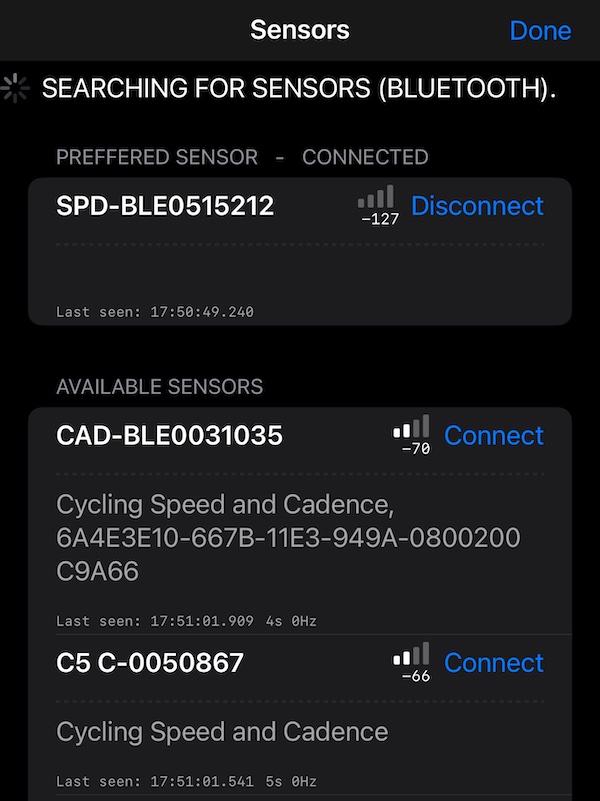
As you can see:
- Garmin has either SPD (for speed sensor) or CAD (for cadence sensor) in the sensor name. Garmin has separate speed and cadence sensors, often sold as a set.
- Thinkrider has either C- in its name for cadence, or S- for speed. Thinkrider has a “universal” sensor, speed or cadence, depending on its mode. If you need to cover both speed and cadence with Thinkrider, you’d still need two sensors of theirs.
No declared support for fitness machines.
The app currently doesn’t provide support for “fitness machine” bluetooth profiles. It depends then on what and how the indoor cycling-machine facilitates communication with the cycling computer, if this is done via bluetooth “Cycling speed and cadence” profile or “Fitness machine” profile.
Some machines might advertise the “Cycling speed and cadence” profile, but decline to provide services per this specification. When you try to connect, the app will tell you, if they don’t.
Issue with your sensor or sensor brand? Please let us know at support@blocoware.com.
More to come! Feel free to influence our bluetooth path by giving a feedback to support@blocoware.com. Next on the planned path is integrating bluetooth OBD for cars.
Related:
Explore more: