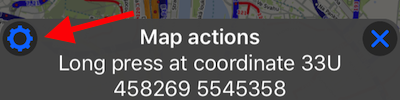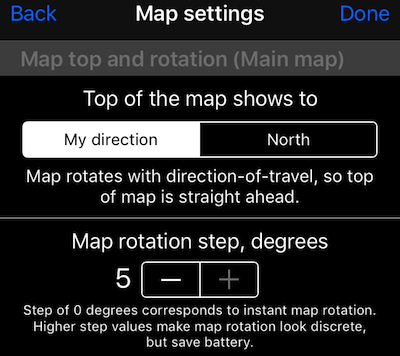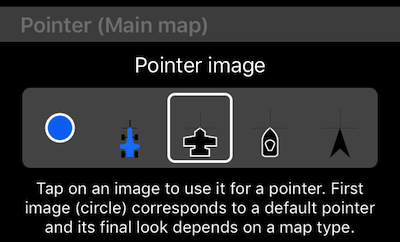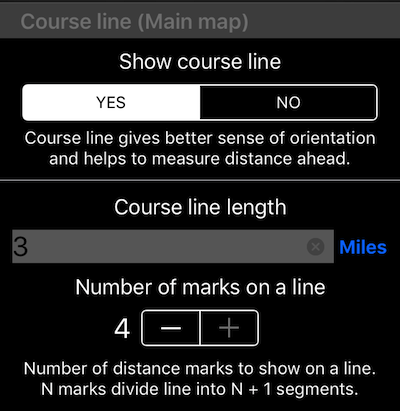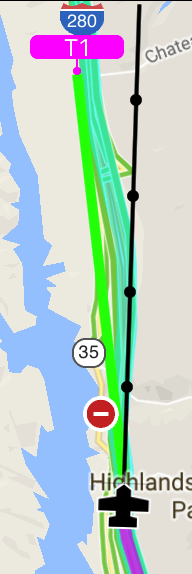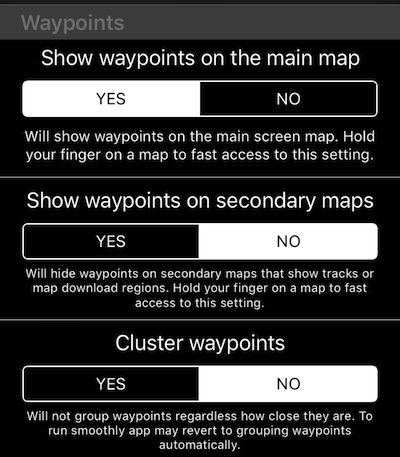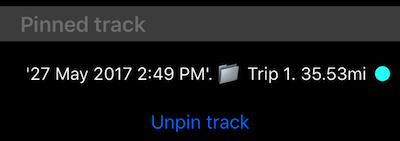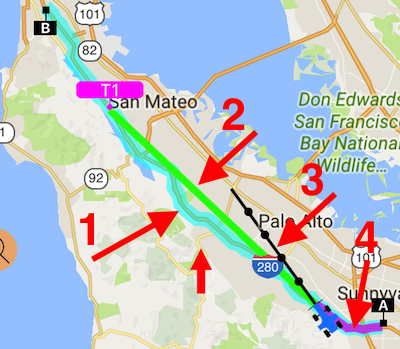Common map settings
Accessing the screen.
The most direct way to access common map settings screen is by holding finger on a map until “long press” menu appears and tap on its top/left settings button:
For other ways to access this screen, read here .
What can be configured?
Top of the map pointing North or direction of travel (North Up or Track Up).
Pointer customization.
New to the common map settings is a “Pointer” section that allows you to pick from 5 pointer types for the main map.
Optional “course line” on a main map.
You can configure either to show the course line on a map or not and if YES, configure its length.
Distance unit to the right of course length is a button allowing you to pick the required distance unit.
Here is how course line looks on a map:
Waypoints handling on a main or secondary maps.
Allows to show or hide waypoints on a main or secondary maps and disable waypoints grouping (which is on by default):
Note that app can switch waypoints grouping to be enabled if it thinks that performance would be bad otherwise.
Option to pin a track to the main map.
Pinned track will be shown on all maps (except the track viewer map) in cyan/host color so you can re-trace your track in forward or backward directions.
Here is how pinned track looks on the main map (arrow #1, A/B are start and end points of a pinned track):
To explain other map elements influenced by map settings:
#2 is a line to a waypoint or location set as a navigation target. You show/hide it by long press on a map and then selecting “show/hide” for the target line. You can also just cancel/stop navigation and line will go away.
#3 is a course line. Can be shown/hidden via common map settings or again, via long press on a map and then show/hide.
#4 is your “location tail”, showing your recent path for better orientation.
T1 is a waypoint. You can set waypoints being shown or hidden on the main or secondary maps in the common map settings or again by “long press” on a map to invoke the show/hide options.
This is it for the map common settings. Here are more links on a map subject:
Blank map. Avoid using internet/data.
Compass 55. Working with a map
Grid shows instead of an offline map, help!
Night and “local roads” styles for the Google map from version 1.1.