Give me more speed digit colors! HUD/Full and Main screen.
Very often it’s not only about being above or under speed limit. Different speeding tolerances in many countries or even cities give us space to drive a bit above the limit or otherwise, be very cautious even about reaching the speed limit.
The app gives you ability to set up that speeding buffer, so you can distinguish visually getting closer to the speed limit or being only a little bit above it, still within the tolerance.
Let’s review the default settings. Use top-left settings button and then Advanced settings:
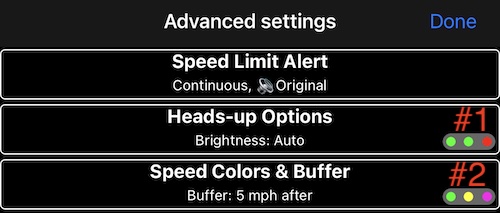
#1 Shows the default speed digits color settings for the HUD/Full screen. Green for under the limit. Green for when in buffer/tolerance speed range. Red when above the limit.
#2 Shows color settings for the main screen.
Why HUD/Full and main screens have different settings?
HUD screen is used to reflect speed via windshield, not directly, and often sunny or dark environments require these colors or brightness to be different from what they are on the main screen. Thus the different set of color/brightness options for the HUD/Full screen.
Let’s configure the main screen.
Tap on “Speed Colors & Buffer” to open the colors setup screen:
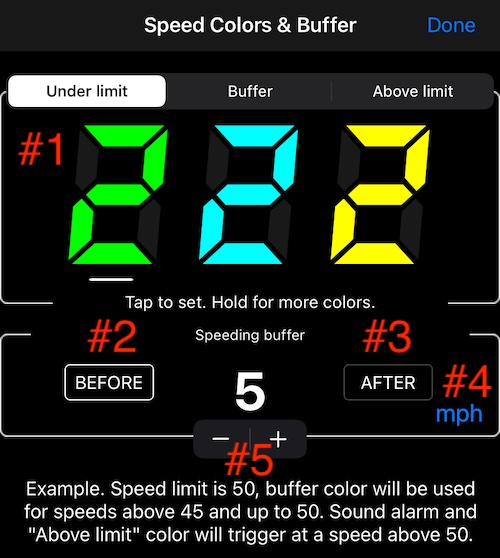
#1 is a color options panel where we will setup required colors for each of the speed ranges.
#2 & #2 are speeding buffer type selectors. You either want the buffer to be before the speed limit or after it. If they fine you when you reach 50mph and you want to be visually warned before that, go for BEFORE. If you have some tolerance above the speed limit before you get fined, go for AFTER.
#4 allows you to change between the value in kmh/mph/kts or percentage, e.g. you can set the buffer value as 5mph or 10%.
#5 is a stepper control to increase or decrease the buffer value.
If green “Under limit” is OK with you, let’s tap on “Buffer” in the colors panel. Every speed range has 3 preset colors, tap on the digit with the color you need to apply it for the speed range.
By default, Buffer speed range has green color as well. Tap on yellow here, if you want speed readings to be yellow when your speed is withing the buffer speed range.
Tap on “Above limit” to see that it has red color by default. Let’s say you want to see a magenta color for the overspeed. Hold your finger on the red digit until color picker opens:
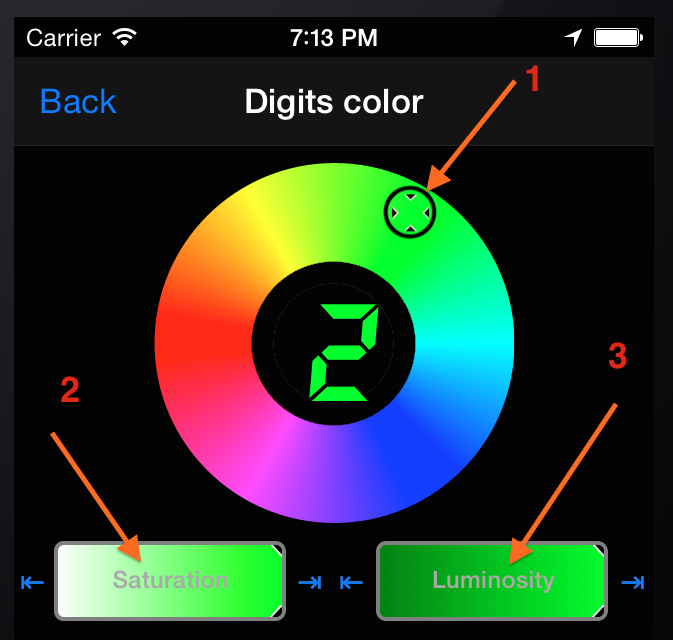
and use to pick any color that you want for the overspeed.
Move color picker circle (#1) with your finger to set the color, and again just use your finger to set the color saturation (#2) and luminosity (#3).
Once you have this setup, you can review your new color settings in the Advanced settings again:
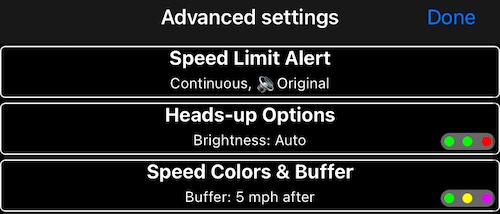
As you can see, for the main screen (Speed Colors & Buffer), we have green for under limit, yellow for the buffer speed and magenta for the overspeed, reflecting our desired setup.
To configure colors for the HUD/Full screen, please tap on “Heads-up Options” in the Advanced Settings.
More information related to visualizing speed and giving alerts: