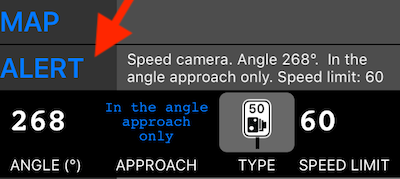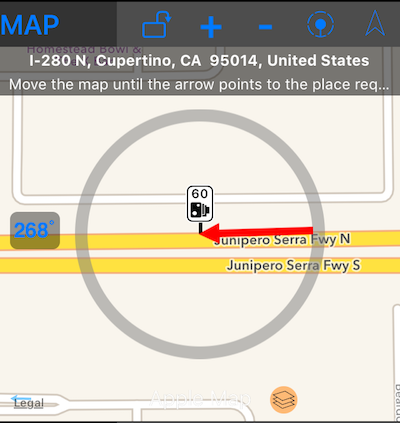Edit waypoint/camera alert properties
To edit existing waypoint either tap on it on a map and pick “Open” or use MENU > WAYPOINTS to find the waypoint and tap on its row to open waypoint editor.
Following waypoint properties affect the alerting:
-
Angle. That’s important when you want to setup an alert when you approach a waypoint only from the specific angle. Tap on a topmost gray button on a left to enable the change.
-
Approach type. That’s an advanced setting that’s related to the Course/Direction value described earlier. The last from the gray buttons on the left and each tap changes the direction type to:
-
Zero. Alert will trigger when approaching from any direction
-
One. Alert will trigger only when approaching waypoint in a direction of a waypoint itself. So if waypoint course/direction will be set to 80 degrees, alert will trigger when you approach it in the direction of 80 degrees plus/minus 15 degrees.
-
Two. Alert will trigger in the direction of a waypoint and in the opposite direction.
-
Type. There are around 15 predefined types for a waypoint you can chose from. That includes speed camera, speed limit, wild animals crossing and more. By telling the app a waypoint type, you make it also possible for the app to apply the speed limit automatically. If you tell it’s a speed camera with speed limit 30, the app will alert you before the camera and will set speed limit to 30 as you approach it. If that’s a speed limit poi type that you assigned with value of 30, the app will alert you as you approach it, but will set a speed limit after you’ve passed the poi.
-
Speed limit. That’s a speed limit to apply. The speed unit will go by the speed unit you set for the whole app. So if you have MPH set and entering the value of 30, it will be interpreted as 30 MPH to set and alert on.
Use the map view (tap on a blue MAP row header) to have visual indication of the approach angle and setting it:
When in the map view, tap on a left-center button to enable the angle editing circle (gray one). Once you see this gray circle around waypoint, tap on it to adjust the angle.
This way you can edit waypoint/camera alert properties.
Related information: