Integration with Siri. Modernized from version 5.1.
Why? Integrating with Siri allows you to set and manage unlimited speed limits, control track recording, and create new waypoints — all using just your voice, helping you stay focused on the road and reducing distractions.
For iOS 15 and earlier please see the older page: Siri integration before the app version 5.1 .
This page focuses on modernized Siri integration that applies to iOS 16 and higher, from the app version 5.1.
From version 5.1, on the app installation, you are getting the following Siri shortcuts pre-created for you:
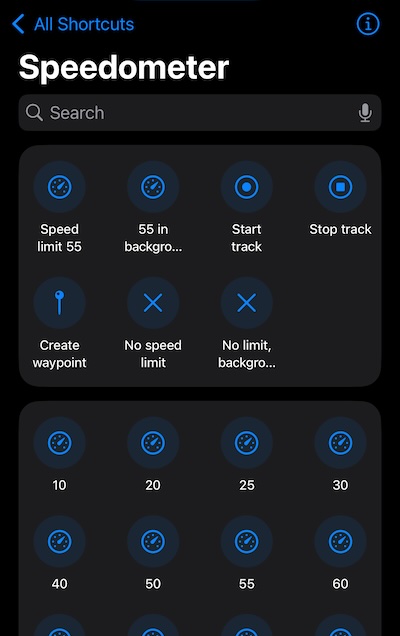
Compared to the previous app versions you don’t need to tap on any buttons in the app, apply speed limits, start and stop a new track in order to “donate” these actions to Siri.
Since iOS 16, Apple enabled apps to pre-create up to 10 shortcuts and from version 5.1 the app starts to use this capability to precreate the following shortcuts:
Speed limit 55
Opens the app and applies the speed limit 55
You can invoke this shortcut with a phrase:
“Speed limit 55 in Speedometer”
“Speed limit 55 in Speedometer 55”
This is the most close relative to what you were having before the app version 5.1.
55 in background
This is the evolutionary one. By itself it can be invoked by commanding Siri:
“Background, speed limit 55 in Speedometer”
“Background, speed limit 55 in Speedometer 55”
This will apply the speed limit in the app without opening the app and interrupting your current workflow.
If there is no track recording or background mode currently active in the app (or the app is not running at all), you’ll be asked if the app may start a new track in order to stay in the background so you can give speed limit commands without opening the app.
These extra questions might be obnoxious, but you can avoid them by creating your own commands based on this one, consider it a template.
Hold your finger on a command > New Shortcut and setup the new shortcut (here I went for the speed limit 60) like this:
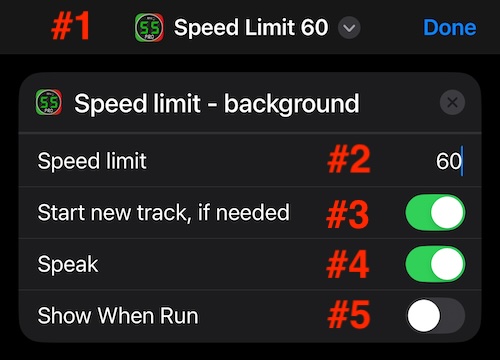
#1. I renamed the command to be shorter, just “Speed limit 60”. With such a name, it is enough to say: “Hey Siri, speed limit 60” to run the command.
#2. Adjust the speed limit here.
#3. If you are ok with the app to start a new track in order to stay in the background (without being asked by Siri) for your driving session, switch this ON. Don’t forget to stop the track recording in the app via MENU > STOP TRACK when your driving session is ended.
#4. If you want the app to speak the applied speed limit (or “no speed limit”) back to you after applying the Siri command, switch to ON.
#5. Keep/set as ON if you want the app to open when you invoke the command. If you want to avoid interruption of your current workflow, set to OFF.
No speed limit
The old equivalent, opens the app and resets the speed limit. Phrases to invoke:
“No speed limit in Speedometer”
“No speed limit in Speedometer 55”
No limit, background
The new one. Allows to reset the speed limit without opening the app.
Can be invoked via (Hey Siri +):
“Background, no speed limit in Speedometer”
“Background, no speed limit in Speedometer 55”
If you want to make it shorter, hold your finger on it > New shortcut. Here is how I configure mine, to avoid being asked any questions:
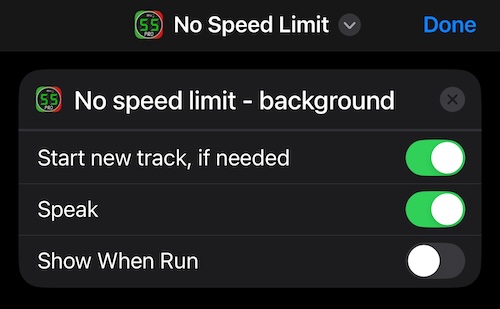
You can create an unlimited number of your own shortcuts by using these precreated as templates. Here are some of mine:
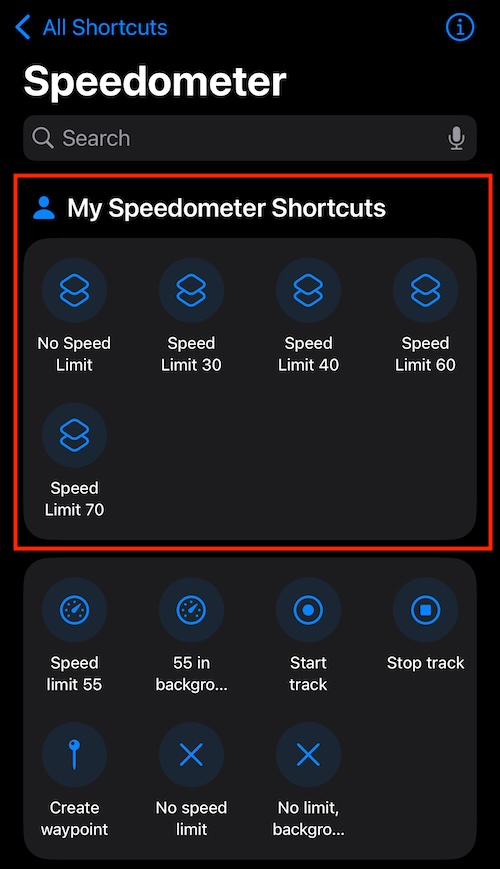
The upper section is “My shortcuts” and it is different from the ones below it. Here, it is enough to say “Hey Siri, No Speed limit” and “Hey Siri, Speed Limit 60”.
For invoking the commands that were pre-created upon speedometer installation, you have to mention the app name and go by the convention that the app forces on you.
Let’s return to the rest of the pre-created shortcuts:
Start track
Can be invoked by (Hey Siri +):
“Start track in Speedometer”
“Start track in Speedometer 55”
“Start tracking in Speedometer”
“Start tracking in Speedometer 55”
“Start track recording in Speedometer”
“Start track recording in Speedometer 55”
In order to create your own commands and avoid saying “Speedometer” at the end you can hold your finger on a Shortcut > New shortcut and create your own shortcut that will be shorter as you don’t need to mention the app name(s) with your own command.
Stop track
Invocation phrases (Hey Siri +):
“Stop track in Speedometer”
“Stop track in Speedometer 55”
“Stop tracking in Speedometer”
“Stop tracking in Speedometer 55”
“Stop track recording in Speedometer”
“Stop track recording in Speedometer 55”
Create waypoint
Creates a new waypoint in the app for your current location.
Can be invoked by (Hey Siri +):
“Create waypoint in Speedometer”
“Add waypoint in Speedometer”
“New waypoint in Speedometer”
“New point in Speedometer”
If by chance you’d have more apps by name of “Speedometer” installed, you can always use “Speedometer 55” name for the app and avoid extra questions from Siri.
Predefined speed limits at the bottom of the Siri shortcuts screen.
The intention here is to give a predefined set of speed limits that you can apply with one Siri command. E.g. “Siri, Set speed limit 30 in speedometer”. No need to create new shortcuts, ideally.
However great it might sound - it is totally broken in the current version of Siri. Siri will always ask “which one?” (speed limit) - awful and not usable.
But, Apple promised to fix and revamp Siri before May 2025. This is why I’m leaving it here to be able to test alongside iOS releases to see if Siri would be capable of what Apple have promised already.
If you want to be trying yourself, the command phrase for this section is “Siri, Set speed limit 30 in speedometer” where you can use any of the shown in this section limits.
Apple says that Siri and Siri shortcuts will be a gateway to the Apple intelligence for the apps. Version 5.1 hopefully builds a foundation for integration with the Apple Intelligence.
Tip:
If you are afraid of forgetting to switch GPS tracking and/or background mode off in the app, you can use the following option to be reminded:
Settings > Advanced Settings > Zero Speed and NO GPS > Background mode notification. Set something like 10 minutes here. When you are idle for more than 10 minutes and GPS track recording is running in the app (or the background mode is enabled), the app is going to notify you that it might be a good idea to stop the track or disable the bavkground mode.
Related: