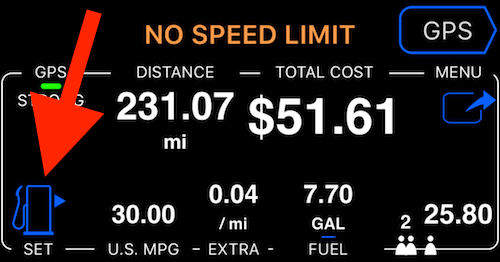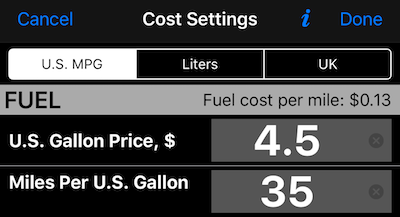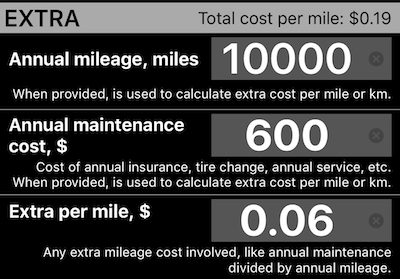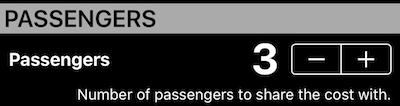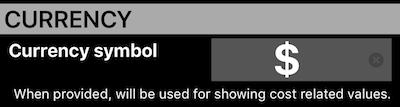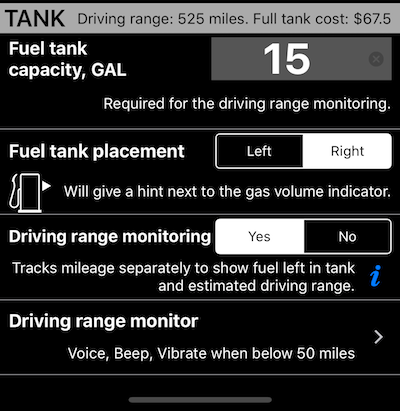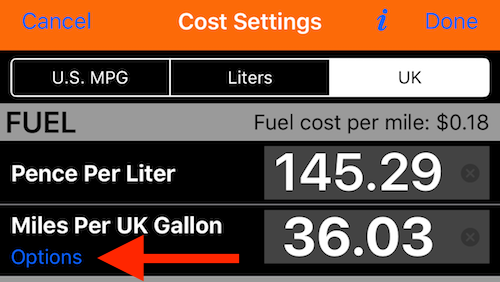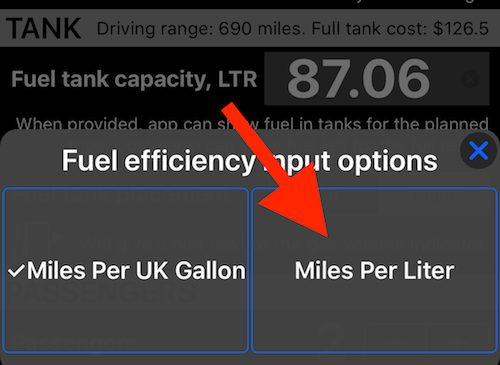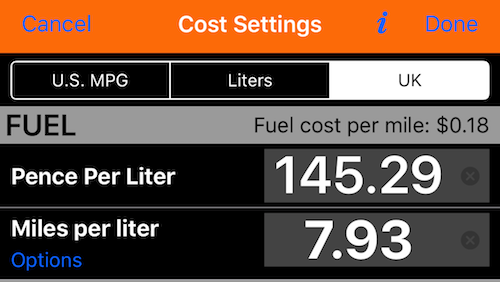Cost settings screen
Accessing cost and fuel settings.
Switch to a cost monitor dash first by using the dash-switch buttons (or you can swipe on the dash to switch between them):
Tap on a “fuel-stand” button:
If you don’t have range monitoring active, cost and fuel opens. If range monitoring is active pick “Edit cost and fuel settings” to open the settings screen. Lets go through this screen section by section.
Fuel efficiency (MPG, Liters per 100km or United Kingdom)
Switch on the top allow either enter or just convert between US MPG, Liters or UK MPG fuel efficiency parameters and price. This way you can use this screen also as an MPG/Liter/UK converter.
Header of this section calculates the fuel price per mile or kilometer for you ($0.13 in the above example).
Extra
It would be great if price per mile or kilometer would be based solely on the fuel price. But in the real world, we also pay insurance, pay for the annual service and change tires two times a year in colder territories. This all adds up and changes the final price for each mile/kilometer that we drive. In this section you can setup this, annual part of the expense to adjust the total mile or kilometer cost:
As example above shows, my annual mileage estimate is 10k miles, estimate for the annual expense is $600, this gives me $0.06 of extra per mile (app will show you a “Calculate” button, so you don’t need to calculate yourself having mileage and annual cost entered).
Section header shows total cost of a mile or kilometer. In the example above $0.13 for fuel price plus $0.06 for the extra = $0.19 in total for a mile.
Passengers
This will come handy if you need to spread the total cost of commute between the parties:
Cost dashboard shows you then the share of each passenger in the bottom/right corner.
Currency
Here you can setup a currency symbol to be used whenever cost related values are shown:
If symbol you used is different from what iPhone’s regional settings say, there will be a button next to the text field, offering to use the default symbol.
Tank and range monitoring
Entering tank capacity here will give ability to tell what’s the tank full re-fuel price is and setup driving range monitoring. Plus there is a hint to be given, if tank is from the left or right side:
Driving range monitoring setup and usage are described in detail here: Fuel and driving range monitor. This is added for veteran cars or cars/boats where dashboard/fuel indicators are not working and allows to monitor the driving range and fuel left in the tank, given user is disciplined enough to track the mileage with the app.
“Miles per liter” fuel efficiency option for UK fuel settings
On a cost and fuel settings screen pick “UK” option and tap on “Options” button under “Miles Per UK Gallon” label:
pick “Miles per liter” option:
to see fuel efficiency as “Miles per liter” in the settings:
But also in the cost monitor dash and in the track cost reports.
“Kilometers per liter” fuel efficiency option for “Liters” fuel settings
Let me refer to the previous section for UK “Miles per liter” option. You can do the same on the “Liters” tab, tap on “Options” and pick “Kilometers per liter” option for the “Liters” fuel efficiency.
Functionality described on this page is only available in the PRO version. If you are using free “start” version and want to upgrade, you can do it in the AppStore by tapping here .
Related pages: