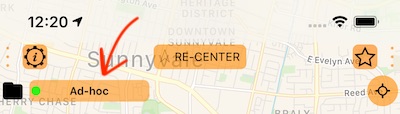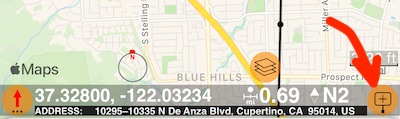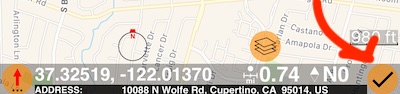Adding and editing overlays on the map.
You can create following overlays on the map:
- Not ordered and not connected collection of Points
- Polygonal zones
- Circular zones
Where.
Two places from which you can initiate editing overlays on the map are:
Main map by itself. Move a map to exit from the centering mode (when map centers on yours or team member location). Tap on a top left button with the name of the current default overlay:
Pick and overlay to edit or use “+” button to add a new overlay, return back to the main map screen and start editing/creating the overlay.
Or you can use a zone/overlay editor for the particular zone/overlay. Use “Menu” button > “Zones/Overlays” > Tap on a settings button on a row with the overlay to be edited and then tap on “Map” row in the overlay editor.
How.
To add a point to the overlay, move the map so it center is at the point to add and use “add point” button:
To move map center to an address/place, coordinates or existing waypoints use a mid-left search button.
To move map center to a current location or in bearing and distance, use a bottom-right red arrow button.
For polygonal zones you just drop points.
For circular zones, you drop the first center point and then you move the map center to a position of the circle boundary and confirm that boundary by a “check mark” button:
So the logic for circles is: drop center point, “drop” button changes to “check mark” button, establish radius and confirm with a “check mark” button.
Related pages: