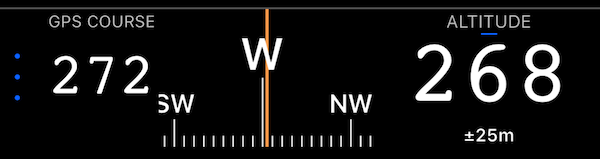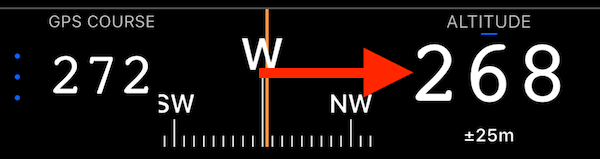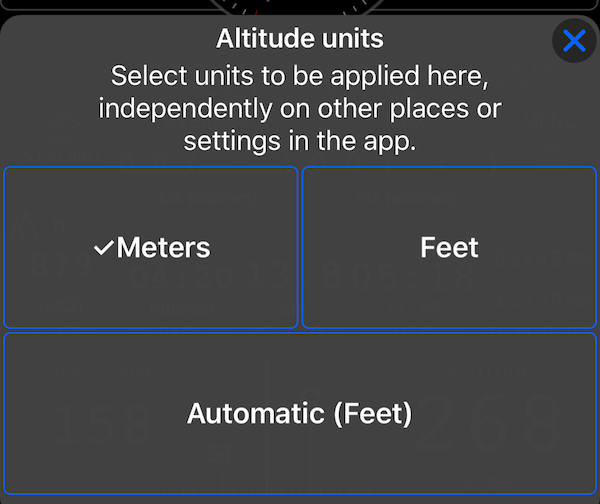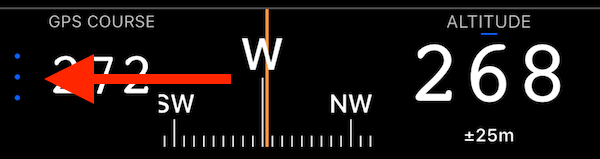Compass and altitude panel.
Shows the current heading based either on a magnetic compass or GPS course. Plus altitude.
By default the app decides automatically if magnetic or GPS course should be used. If you mostly walk (and then need magnetic direction) or drive (then either automatic or GPS course only might be more useful for you) you can change the preference in Advanced Settings > Compass or Course.
Altitude
By pilots request, you can change altitude units here totally independently on the app settings. This allows you to monitor altitude in any units required by the situation without the need to reconfigure the app wide units settings. To set the units here, tap on an altitude label:
Menu will open, allowing you to setup your preference for this field’s units:
By tapping on Meters or Feet, you’ll “freeze” this field to showing you altitude always in Meters or Feet. If you select “Automatic”, the app will be showing altitude in units based on what you’ve setup in the app settings.
Accuracy
If magnetic compass is used, its accuracy will be shown under the heading value label in either red color (error value > 10 degrees) or white color.
Vertical GPS accuracy is shown always under the altitude value.
Switching between information panels
You can either swipe on the panel to switch to the next/previous panel in the loop or use a “dots” button:
To open panels switch menu where you can either read more on using the panel or pick a different panel/dash altogether.
All panels: