App controls - buttons and gestures.
Anything that is blue, is a button:
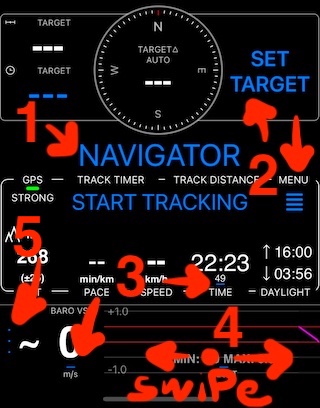
(1) is the app mode switch button. You can switch between two modes in the app - NAVIGATOR and SPEEDOMETER. Each tap on this button switches between these two modes.
(2) these are buttons like MENU or SET TARGET, to open the app menu or offer a target navigation options.
(3) These small blue lines are hints that the bigger button is around them. In the screen above, one will switch from local time to UTC display and the other one will open a menu to pick vertical speed units.
(4) When it comes to the bottom panel, you can swipe left/right on it to switch between different instrument panels (or swipe up/down when in landscape orientation). Here are all available bottom panels to swipe between:
- Compass and coordinates
- Compass and altitude
- Vertical Speed Indicator panel
- Vertical speed indicator + Compass
(5) “…” buttons hint at some options or menu to be open when you tap on them. In the screen above, tap on a “…” button will open menu with options to get help for the current bottom panel or pick a different panel.
On the map, buttons are brown, to be sure that they are well visible on all map textures.