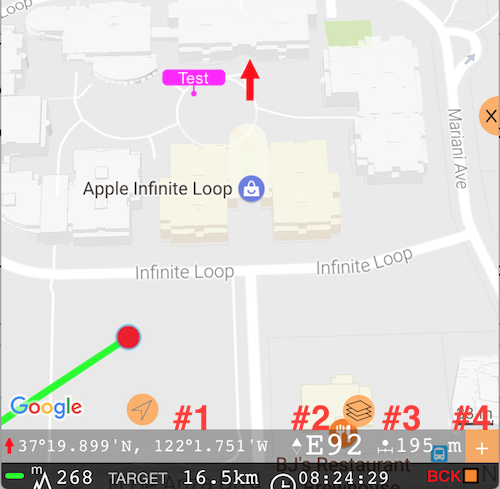Coordinate, distance and heading tools for the don't follow me map mode
This feature is available from version 1.8.
By default map follows your location and rotates so top of the map always shows ahead of you. You can cancel that by tapping on a “follow or not” button:
When map centering is off, red arrow appears pointing to a map center and toolbar is shown at the map bottom:
#1 - Coordinate the red arrow points to.
#2 - Heading of the red arrow. When map is setup to point always to North, still “rotate” the map and arrow will change its heading.
#3 - Distance between the arrow head and the current location.
#4 - Plus button to add waypoint at the place the red arrow points to.
This way you can check the heading of any building front or highway/road, measure the distance between you and point on a map and see coordinates of any point. If you want to navigate or share this coordinate, just tap on a plus button and waypoint editor will have all these options for you.