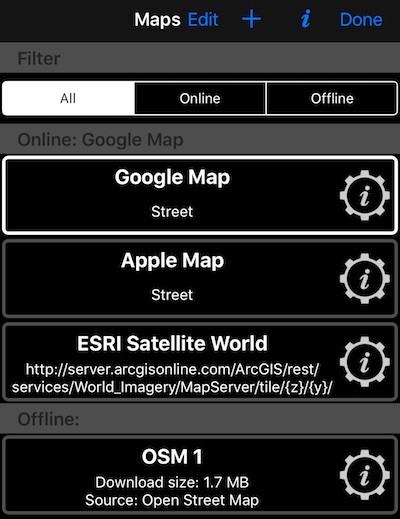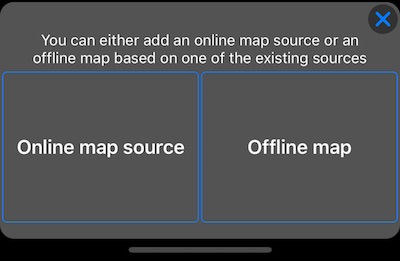Planimeter 55. Map list screen.
Shows a list of maps available in the app and allows to configure or add new maps.
Maps in the app are categorized as Online or Offline. Built in Google and Apple maps belong to Online category as well as Custom URL maps that you can add by yourself.
Maps downloaded in the app and imported maps fall into Offline category.
For built in maps you can configure their type: Street, Satellite, Hybrid, plus extra Terrain type for Google maps.
You add new map by tapping on a ‘plus’ button and picking from ‘Online map source’ or ‘Offline map’ options:
For ‘Online map source’ choice you’ll be further offered to pick add a map source from the app library or enter map name and url manually. Either way, you’ll be always able to change map name and url later.
If you pick ‘Offline map’ option you’ll be presented with an offline map setup screen. More information on offline maps here:
Swiping left on the lines with added maps will offer their deletion. Same will happen if you use Edit button in the top screen toolbar.
To pick the map for being shown on the main map screen (and on all other map screens) just tap on a row with a map name.
To configure/edit map, tap on a settings button to the right of its row.
Related information:
Import existing mbtiles, Rmaps, sqlitedb maps