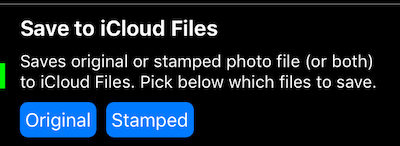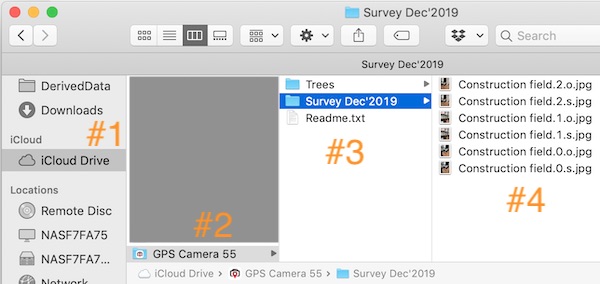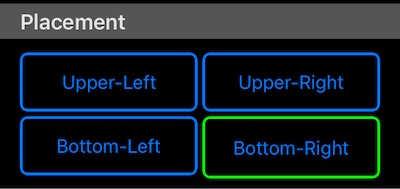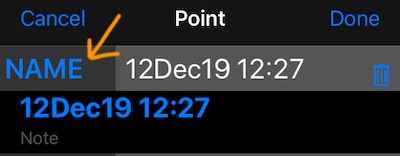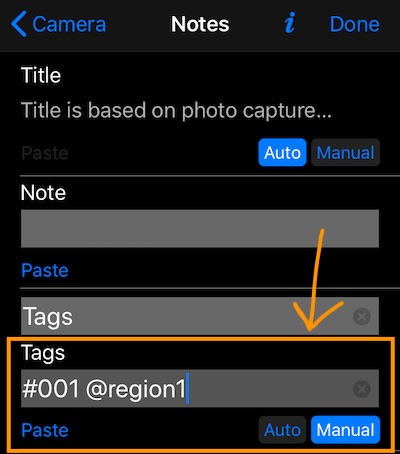Camera 55. Version 1.9.4.
Option for automatic copy of original and/or stamped photo to iCloud files.
Settings > Capture settings > Save to iCloud Files.
You’ll find photos copied in the corresponding to collections subfolders under “GPS Camera 55” iCloud folder. Here is an example for the mac iCloud files:
#1 - iCloud drive on mac (or this will be “Files > iCloud drive” on iPhone/iPad).
#2 - “GPS Camera 55” folder.
#3 - Subfolders, one per each collection in the app.
#4 - Photo files. “o” before jpg means “original”, “s” means “stamped”.
As you take new photos they will be copied here across all devices sharing the same AppleID. No work/synchronization will be done retrospectively for already existing photos and when this automatic copy option is switched off.
Options for watermark placement.
Settings > Watermark > Placement.
Watermark can be now placed in any of the photo corners: bottom/right (default), bottom/left, upper/left, upper/right.
Options to customize order of points/photos for the PDF report.
Settings > PDF & Email > Points ordering.
You can setup the convention used for ordering photo points for PDF reports.
Default.
Orders by creation date for the whole collection report or by order of the selection when points are manually selected.
Point > Title (Name).
Will order points by their title. Point title can be always edited via MENU > Points > tap on the right of a point row and then on a “NAME” header to edit point name/title and note:
Photo > Title.
Will order points by photo title. You can edit the photo title when taking the photo (fields editor button is the top-right one):
Or you can edit the photo title later via MENU > POINTS and tapping on the photo in the point row. Then use the fields editor.
Photo > Tags.
Will order points by photo tags field. You can edit the photo tags when taking the photo (fields editor button is the top-right one):
Or you can edit the photo tags later via MENU > POINTS and tapping on the photo in the point row. Then use the fields editor.
Tags field is this one:
By default, it is auto populated with the points collection name. To use it for the ordering, switch to “manual” and feel free to start filling in any values that make sense for your custom ordering.
Option to keep cross overlay on a stamped photo.
Settings > Other overlays > Cross.
Previous version was showing center cross only in the camera viewfinder and feedback was to add an option to keep the cross on the stamped photo as well. Done! And you can also set your custom color for the cross.
Miscellany.
- Improving consistency of font sizes in PDF reports.
- Fixed GPX export for points.
- Fixed location data not appearing in the first imported from the photo library photo.
- Improved resolution of the true/magnetic heading for photos imported via KMZ. Adding WMM model for years 2020-2025.
This is it for version 1.9.4. Thank you for your feedback, ideas and interest! Work continues!
If you find a minute to support the app by reviewing/rating it in the AppStore, you can do it by simply tapping here .