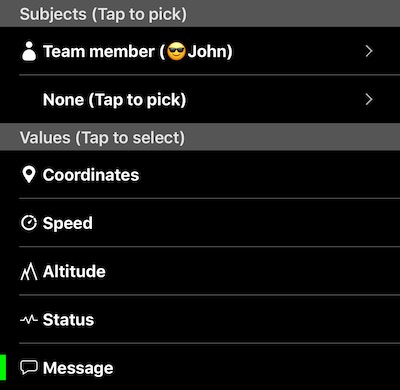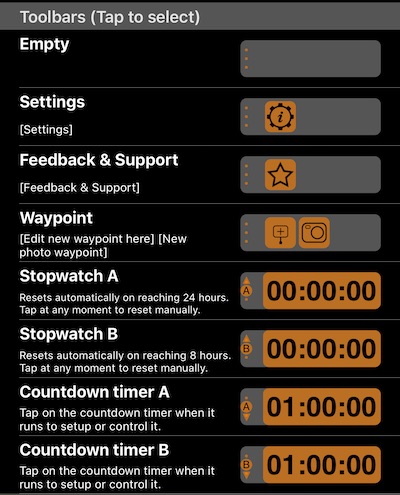Customizable map corners.
Introduction
You can customize what readings to show or which buttons to have in the map screen corners (upper right/left). Here is one example to cover two new possible use cases:
Left corner shows a message from a team member while right corner shows distance between you and a team member.
To configure corners, tap on a “⋮” button in top upper left/right corners.
Note that different data can be setup to show in the corners for the map centering mode and “browse” mode (when map is not centered on yours or team member’s location).
What can be configured?
Subjects & Values
App defines following subjects that you can pick from:
- You
- Waypoint
- Team member
- Red Arrow (map center). Red arrow subject is available for corners used for the map “browse/edit” mode.
For Yourself and team member, coordinate, speed and altitude can be shown. For waypoint and red-arrow these are just coordinates.
You can pick two different subjects, e.g. You and waypoint or red-arrow and waypoint (for the map edit/browse mode) or two different team members.
At this moment, if you pick two different subjects, the only measurement available is a distance between them.
Toolbars
Toolbar options include pure buttons, but also instruments like stop watch or countdown timers.