Map + cost track view option.
Shows track on a map plus cost information for the track:
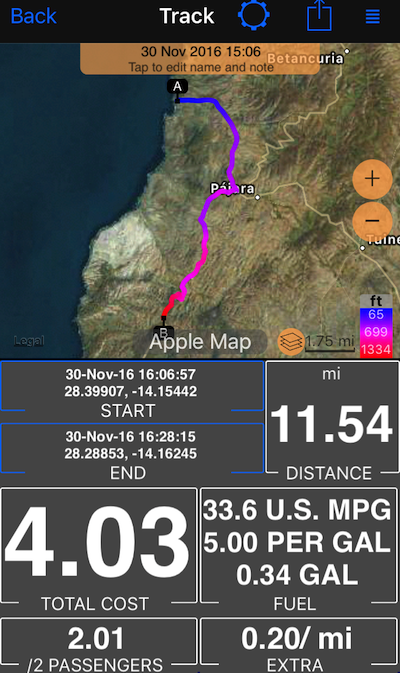
How the app gets to the cost of the track? You enter cost parameters on the cost dash and app saves them for the each newly created track. When there is no cost information on the track (may be you have not had it entered at the time of the track creation or the track is imported), app uses the current cost information you have setup.
- Settings button on top of the screen allow to switch between different track views
- Action button on top allows to share the track in many different ways. We encourage you to try sharing as a “track image”, we tried to create a “postcard” sharing experience for this. Should be looking lovely when sharing via email, Facebook, etc.
- Grid button top-right allows to either move the track to a different trip or pin it to the main map so you can retrace it.
- START and END in the track view are buttons that allow you to copy start and end coordinates to a clipboard or create a waypoint.
Related information:
Tracks colored by speed or altitude.
All track view options: “Map + speed and altitude chart” track view option ▪︎ “Map + stats” track view option ▪︎ “Map + cost” track view option ▪︎ “Map only” track view option.