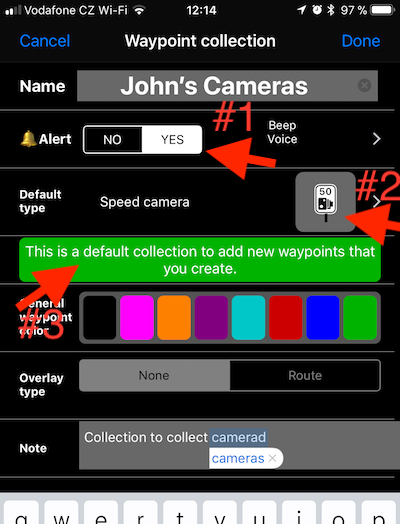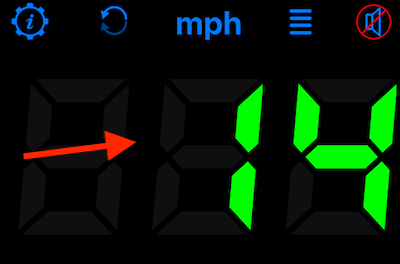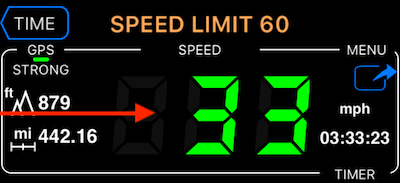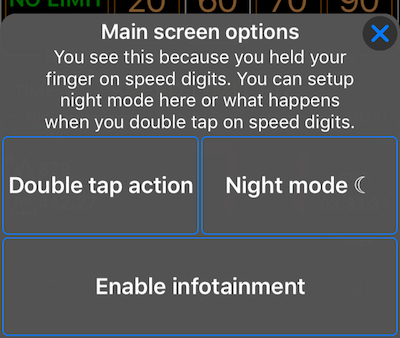Add waypoints/cameras as you drive
You can create waypoints as you drive by just tapping twice on speed digits. How?
1. Lets setup a new collection (if needed). MENU > WAYPOINT COLLECTIONS > “+” > pick “Local:
#1 - Be sure to set the Alert as YES.
#2 - Tap here to set default waypoint type for this collection. Lets say we’ll be collecting speed cameras by default, then pick speed camera type.
#3 - Be sure to set this collection as a default one. It means that newly created waypoints will be implicitly added to this collection.
2. Return to main screen and hold your finger on speed digits, e.g. here:
Or if map is being shown then here:
Any place where speed digits are, you are good to hold them until options appear:
Pick “Double tap action” here, then “Create Waypoint”, then “Only keep location”.
Then it looks like this:
Drive, apply speed limit that applies for this road. Whenever you need to create a speed camera, tap twice on speed digits (whenever they are) - this will create a camera with:
- Speed limit you are currently at.
- Approach direction you are currently going with.
- Camera type that is set as a default for your collection that you added.
You can edit all that data later by tapping on cameras you’ve created on a map.
Related information: