Manual and automatic tracking control and troubleshooting dash.
You can use this dash to control both manual and automatic tracking in the app . Additionaly, this dash is useful for troubleshooting the automatic tracking:
![]()
Use ON/OFF button in this dash to enable or disable automatic tracking of automotive activities.
You can setup the automatic tracking to be based on Location only, iBeacon only or iBeacon + Location. Dependent on this setup, when automatic tracking is enabled, the dash will show corresponding to each detection option parts.
Automotive activity detection based on location
Location based detection has possible statuses of:
- Not detected
- About to start tracking
- In progress with no possible end detected
- In progress with possible end detected
When iBeacon is not paired with the app, the dash will show a track timer and distance, instead of iBeacon detection status:
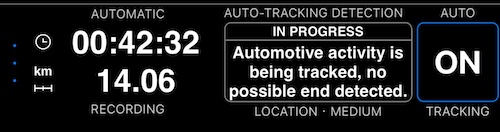
Automotive activity detection based on iBeacon or iBeacon + Location
iBeacon is a super cool, low energy and high precision option for the automatic tracking. When you pair the app with the iBeacon , the dash will show iBeacon based detection section, e.g. for the iBeacon in the proximity that triggers the track recording:
![]()
Possible statuses:
- Not found, outside detection range
- Within detection range. Also shows relative proximity value in dBm, for the reference.
Additional image indicator shows:
- Green, driver inside the car - iBeacon’s proximity/signal is within desired range, track recording starts and continues recording.
![]()
- Blinking orange, driver outside the car - iBeacon’s proximity/signal is not within the desired range. Track will not start or will stop after a grace period.
![]()
![]()
- Grayed out, driver outside the car - iBeacon is not found or is outside detection range. Track will not start or will stop after a grace period.
Relative proximity information and the image help to understand if iBeacon placement in the car is sufficient in regard to iPhone position.
Steady green image means that track recording will start and continue reliably.
If you see blinking orange at times, it’s a good ideas to find another place for the iBeacon in your car, relatively closer to the iPhone.
Experiment, if needed! Car vs bike might need different actual iBeacon proximities for the same relative proximity - interferences play role. By default ‘Near or Immediate’ relative proximity is required to start and keep track recording, but you can adjust this requirement to different relative proximity range or even direct RSSI treshold in iBeacon settings .
Default settings should work in 99.9% of cases.
Related:
Automatic tracking for automotive activities.
Pair with iBeacon for the most precise and low energy consumption automatic tracking.
Customizable PDF reports for your mileage/tracks.