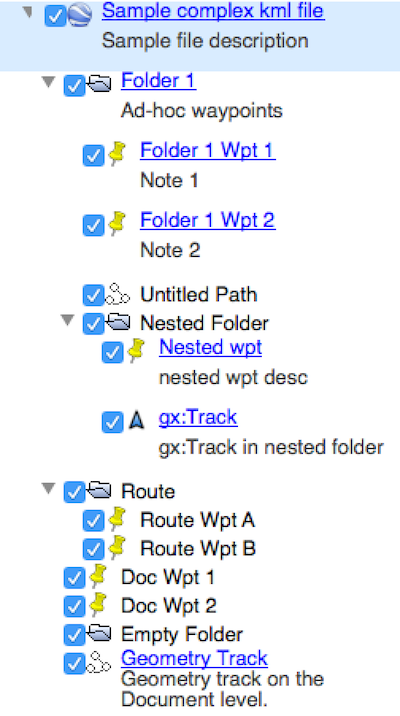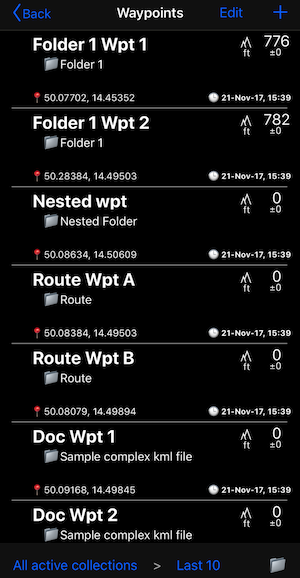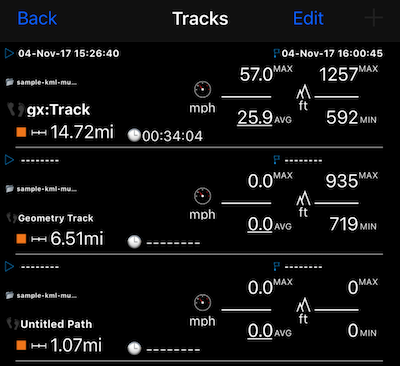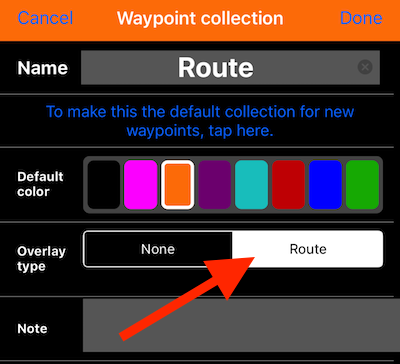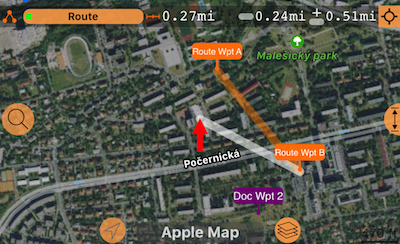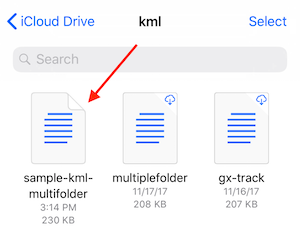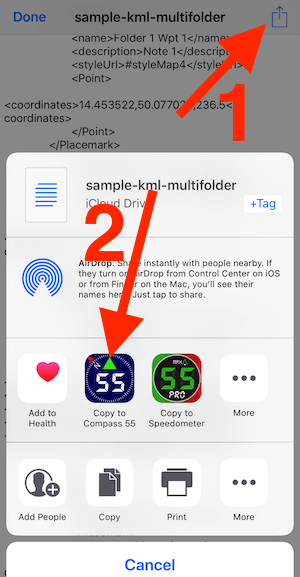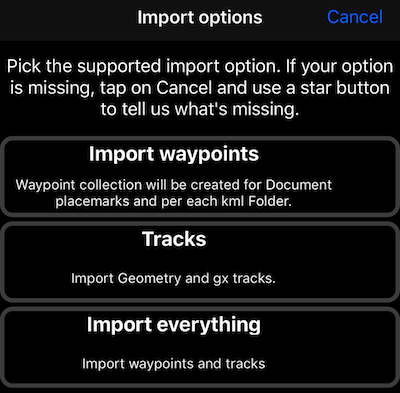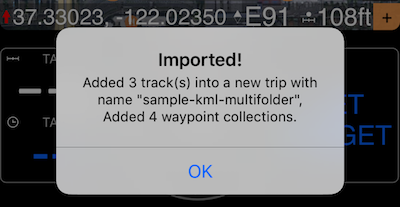Compass 55. Kml import.
Support for .kml files import is added from version 1.8.5.
.Kml import supports nested folders where waypoints (placemarks) in each kml folder and sub folder are placed into a separate new waypoints collection in the app. Even if Kml standard doesn’t explicitly states what is the “route”, after the import you can flag any collection as being a route. Waypoints are surely imported in the same order as they are placed in each kml folder.
All tracks in the kml file (Geometry and gx) are imported under a new single trip.
Mapping placemarks and tracks into the app
Let see how the following kml document:
will be imported into the app.
Kml placemarks.
- Two on the Document level
- Two under “Folder 1”
- Two under Route folder.
Kml tracks.
There are 3 “tracks” in the kml document:
“Geometry” track on the Document level.
“Untitled path” (also geometry with a LineString) in the “Folder 1”
“gx:Track” under “Nested folder” (nested under “Folder 1”). This is a gx:Track composed of <when> and <gx:coord> elements. This type of track can bear time information in kml.
What you’ll find in the app after importing this whole file?
Placemarks -> Waypoints.
Waypoints (placemarks) imports placemarks in each kml folder and sub folder into a separate new waypoints collection in the app. Even if Kml standard doesn’t explicitly states what is the “route”, after the import you can flag any collection as being a route. Waypoints are surely imported in the same order as they are placed in each kml folder:
All tracks are imported under the single new trip named after the document:
gx:Track has time, speed and altitude information. “Geometry track” only has altitude information. “Untitled path” didn’t have time/speed or altitude information in the kml, only distance is calculated for it on import.
What if some of the folders represented a route?
Open collection setup screen (MENU > WAYPOINT COLLECTIONS and tap on a settings button on a collection row) and set it’s “Overlay type” to Route:
This will show collection as a route on a screen and will allow to navigate along it as a route:
How do I get .kml files imported?
You can send .kml files to yourself by email and use “open in” option, picking the app to open the file with. Or you can open file from your iCloud, Dropbox or any other cloud storage. Here I have a file in iCloud folder:
Tap on a file, in its preview page tap on an “action” button and pick “Copy to” Compass 55:
On import options screen in the app pick the desired import option:
The app will let you know when import finishes:
What if there is an error on import?
Please use star button in the app (top/right) to contact me. If you can share the file that failed to import that would be of a great help. If file is wrong, I’ll fix it and send it back to you. If app is wrong, I’ll use it as an opportunity to improve the app and make the import for what I have not foreseen yet.
There is no support for .kmz files import at the moment as I’m figuring out the best user experience for importing multiple files at once (mostly on how to report you back on possible errors per each file that might be linked inside the kmz file).
Related information:
Waypoints and tracks import from GPX files from version 1.5